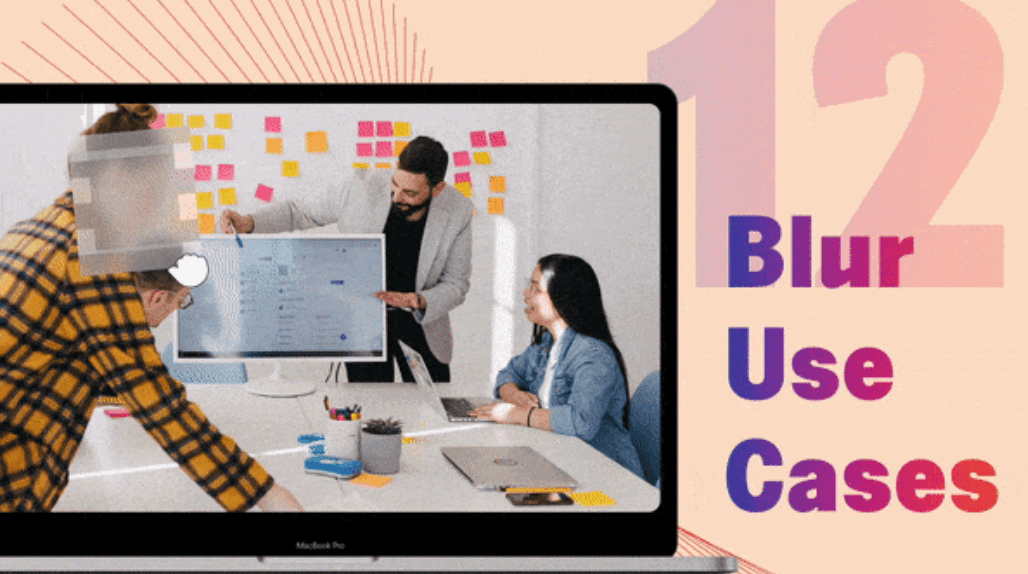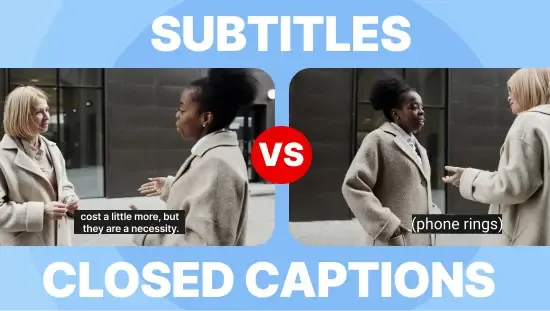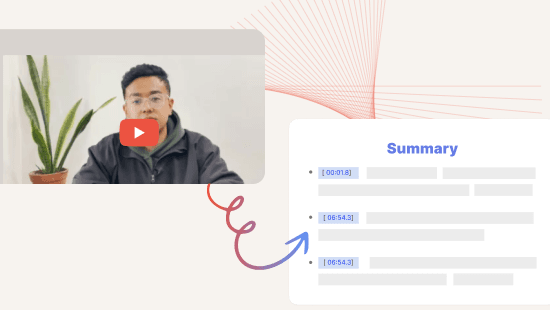How to Edit Video Fast: 5 Tips to Speed Up Video Editing
December 2021
·
9 min read

Video editing can be time-consuming, especially if you have tons of footage to shave down into a rough cut. Find the part of the footage you want, cut it at the exact spot, reassemble it into a cohesive narrative, rinse, repeat. This can drastically slow down the editing process.
We've done this time-consuming editing so many times that we created Reduct.Video specifically, to edit videos fast. We do this by providing you with a super accurate transcript of the footage and then letting you edit the video simply by editing the text , just like you would in any word-based document.
So, you get to a rough cut much quicker, by highlighting and selecting the relevant parts of the video, without having to wrestle with identifying and matching timestamps. And you can add final polish and finishing touches by exporting your rough cut into Adobe Premiere Pro, AppleFinal Cut Pro, or other similar professional video editing software, which we integrate with.
In this article, we'll show you how you can use Reduct to edit video down to a first cut fast. It's a simple process that involves:
- Receiving a highly-accurate transcript
- Reviewing and highlighting relevant text in the transcript to select the footage you need
- Creating highlight reels with the most important parts of your video(s)
- Polishing up the cut by striking through pauses
- Adding text slides and captions
- Collaborating with other team members throughout the entire process
Reduct speeds up the video editing process by letting you edit video just like you edit text. Ask for a free trial of our web-native video editor to start editing your videos in a fraction of the time it usually takes.
How Reduct's word-based editing helps you edit videos fast
Reduct's video editing platform allows anyone, even a complete beginner, to quickly turn endless video footage into a more concise narrative. It's completely intuitive to use and doesn't require you to sit through hours of tutorials to get started on editing your videos.
We do this by giving you a transcript of your video content that you can edit down into just the footage you need. This eliminates the need to wade through your videos using timestamps and wrangling with other more complicated video editing tools and saves you tons of time. Because it is transcript-based, Reduct is particularly suited to editing any video that is speech-heavy, including interviews, documentary films, or even research footage.
Video editing by editing text is far easier and can be done a lot faster than using traditional video editing software. In our experience, Reduct makes the video editing process up to 12 times faster compared to using timestamp software.
See our article for more information about how Reduct makes video editing as easy as editing text.
Meanwhile, here is a brief description of the five steps to editing your video footage fast using Reduct:
- Receive a highly-accurate transcript
You start by uploading your video footage: We accept all file formats, links, and codecs so you don't have to waste time converting your video to another file type.
Once you've uploaded the video for your new project into the Reduct platform it takes just a few minutes to receive an automatically-generated transcript of all the speech included in it. Our automatic transcripts are about 94% accurate and work well with audio files that come with high-quality, clear dialogue.
If you want a higher degree of accuracy, we also offer human transcription with a (maximum) 24-hour turnaround, regardless of the size of the video files you upload. Human transcriptionists are about 99% accurate and provide a polished transcript you can share with stakeholders or use to caption your video project.
Note: We also recommend using our human transcription service if audio has distracting background noise, several speakers (especially speakers who talk over each other), speakers with unclear accents, or speakers who use a lot of industry-specific jargon, as this isn't as easily transcribed by AI transcription software.
Overnight human transcription available - no rush charges. Contact us to know about our industry-leading rates.
Even if you opt for human transcription, we still send you a computer transcript so you can work on editing your video files immediately and keep things speedy.
2. Review and highlight relevant text
The next step is to review and highlight all your best video footage by watching and following along in the transcript.
All of Reduct's transcripts are interactive, so you can click around, search, or simply follow along with the transcript as the video plays, and you can adjust the speed of your video playback if you want to review even quicker. When you identify a clip you want to use, you can highlight the relevant text and Reduct will pull the corresponding video footage. This makes it easy to pull clips as you review your footage, and skip the tedious paper editing process.
Searching for keywords in the transcript is another way of finding specific moments you want to highlight, and is a useful shortcut for identifying other additional footage you want to use, after your initial review.
Note: You can also find moments to highlight using Reduct's Fuzzy Search functionality to analyze content by theme so you can search through footage without having to remember the exact words that were used.
Tagging each highlight as you work allows you to categorize video clips by theme. If an interviewee talks about several subjects in one video, for example, you can tag each highlight with the subject discussed in each one. This makes further editing and clip sequencing easier because you can identify which video clips should be grouped together for the video's narrative to be more logical.
3. Create shareable highlight reels
By dragging and dropping your highlights into the sequence you want them, you can create highlight reels (a.k.a. Reduct Reels) that pull together clips from one or several different video sources.
Reduct creates smooth transitions between these clips to make the footage flow, and our software provides an edited version of the transcript that corresponds to this highlight reel. This cuts out the need for repeated and time-consuming trimming of footage to make sure that your video clipsplay back as smoothly as possible.
When they are finished, these highlight reels can be easily shared with stakeholders and other partners to get feedback (more on that below).
4. Cut video by striking through
The people speaking in your videos won't always get to the point exactly as you would like. Natural speech includes hesitations and filler words and speakers can often go off on a tangent when they are making a point.
All of this tangential information reduces the impact of your videos, so Reduct gives you an easy route to editing them out: You simply use the transcript to strikethrough these pauses in speech, hesitations, or irrelevant information, and the corresponding moments in the video are cut.
(But don't worry, Reduct never permanently deletes your video footage, you can undo strikethroughs at any time.)
5. Add text slides and captions
When you've figured out the right sequence for your video clips, Reduct also allows you to add text slides between clips (to provide names and titles, for example). You can also use text slides as place-holders for other things, such as b-roll or multi-cam footage, that you can add in with professional video editing software or another video editing app.
By default, Reduct adds accurate captions to your video projects by pulling transcript text. This makes videos more accessible and makes the experience of viewing video content and reading the captions as seamless as possible. However, you can choose to disable captions, if you want.
Note: You can also upload finished Reduct Reels into a professional video editing software to add the after-effects and final flourishes that make video editing so creative and fun. Filmmakers and other video editing professionals who need to use color grading tools, add overlays, add video effects, focus on audio editing, add sound effects, and voice-over tracks, for example, can make use of Reduct's Adobe Premiere Pro and AppleFinal Cut Pro integrations to do that and more.
Other benefits of Reduct: Online video storage, team collaboration, & unlimited sharing
Beyond how Reduct speeds up the initial video editing process we also offer several other benefits that make storing video files, collaboration on video projects, and sharing them super straightforward.
Online storage frees up local drives
Because Reduct is a fully web-native video editing software platform, we store all of your raw video footage (or proxies) online. This means you can work on all your video editing projects within our platform and don't have to use up space on your own hard drive, or upload and export multiple iterations of the same video project.
None of your footage is ever deleted when you create highlight reels, which means you can undo edits whenever you want, or create new video clips from footage you've previously cut. Organizing your videos by project and by folder makes it easy to keep track of where all your footage is stored and to collaborate with other team members on different projects.
Real-time collaboration with team members in Reduct
Because all editing with Reduct is done online, it makes it really easy to collaborate with other team members who are working on the same video project, and each person can use their preferred operating system (Mac or Windows) to access the videos.
Teams can work on projects in real-time — all each member needs is a Reduct login to access all the video footage and work on it based on the permissions you set.
User-based permissions allow you, as the 'owner' of the project, to decide how each team member is allowed to work on your video files. You can decide who can access each of your video files and folders and how they are allowed to work on them.
Here are the four user roles:
| Role | Access | Create project | Upload recording | Tag, Edit and Share video | Highlight and Comment |
| Team Editor | All team projects | √ | √ | √ | √ |
| Guest Editor | Specific projects by invitation only | X | √ | √ | √ |
| Team Commenter | All team projects | X | X | X | √ |
| Guest Commenter | Specific projects by invitation only | X | X | X | √ |
Each team member can comment directly on the transcript so everyone can share their opinion on how the project is progressing, or make suggestions about which direction it should go in.
Use simple sharing links for feedback and publication
Reduct assigns a unique share link to each highlight reel you create. To share your videos you just copy and paste the video's share link. You can use our share links across all email platforms, messenger apps, and other workplace collaboration tools.
The links take users directly to the Reduct platform where they can watch the video while following the interactive transcript, which lets them change video playback speed, fast forward within the video, or click ahead within the transcript, depending on how they prefer to view the video.
There are no share limits within Reduct so you can share your videos as often as you like without additional fees.
If you are looking to post your videos online, you simply download them and publish them directly on the relevant platform (YouTube, Vimeo, or other social media, for instance).
Other tips for speeding up editing in Reduct
Using Reduct automatically makes editing a video much faster than using traditional timestamp-based video editing apps, but we also have some additional tips for speeding up the video editing process:
- Have an idea of the story you are going to tell before you begin: A little forward planning will help to reduce the amount of editing you have to do, which will speed up the editing process even further. Decide on the story you want to tell even before you start recording your video footage. This will mean that you have more of the kind of footage you need when you upload your video files into Reduct. Having less footage to review makes it easier to identify the most important moments in your recordings.
- Budget time for feedback and collaboration: Make sure you have taken the back-and-forth of collaborative video editing, team feedback, and creating several iterations of your project into account. This gives you a more realistic idea of how long the whole process will take and, as a result, actually tends to make the editing process faster.
- Use the Tagging feature in Reduct to categorize the great moments in your footage: This makes it faster and easier to identify which sections you want to use and in which sequence. You can also add descriptions and grouping to your Tags, in order to keep everyone on the same page.
- Work on the longest video first: If you have several videos to create from the same footage it's best to focus on editing the longest video first and then make shorter clips based on that larger video. Focusing on the longest one first stops you from having to identify and highlight the same clips more than once, saving you both time and energy.
- Allow team members to duplicate video to work on different versions of video files: Use Reduct's Duplicate feature to let team members make a copy of a specific highlight reel and work on it separately. This means you don't have to double up on the work of highlighting and editing the same clips to recreate the highlight reel.
Get started with Reduct to speed up your video editing
Using Reduct's video editing software speeds up the tedious process of cutting down huge volumes of video into more manageable and punchier narratives. Because it allows you to edit video as easily as editing text, you can make a rough cut of your video project using Reduct in a fraction of the time it takes if you use timestamp-based professional video editing software.
So, the time and energy you save by using Reduct can be spent on the creative side of video editing, which is adding your personal final touches and polish in a professional video editing suite.