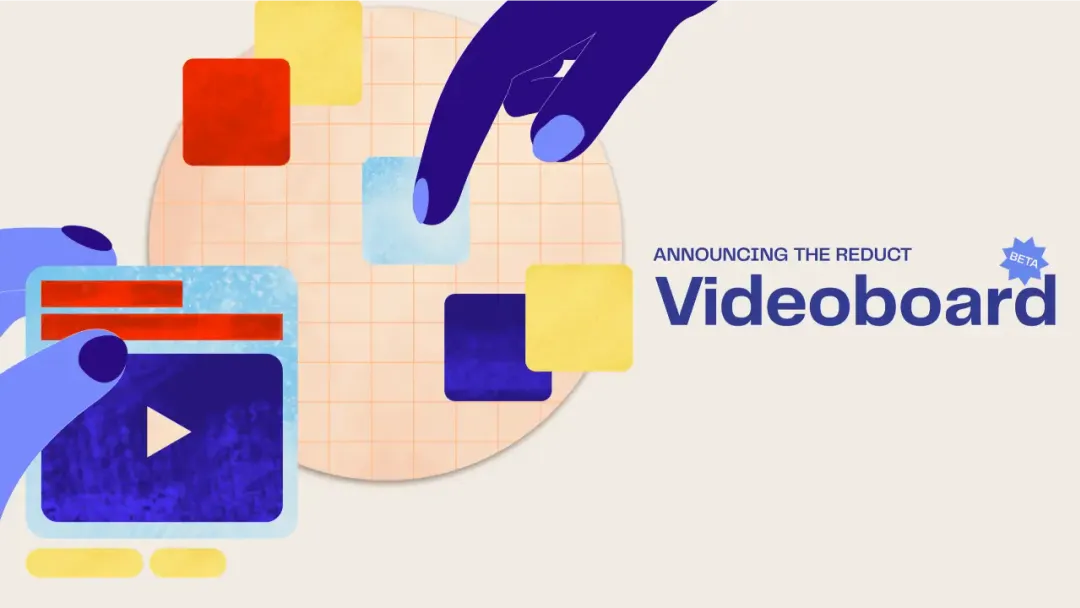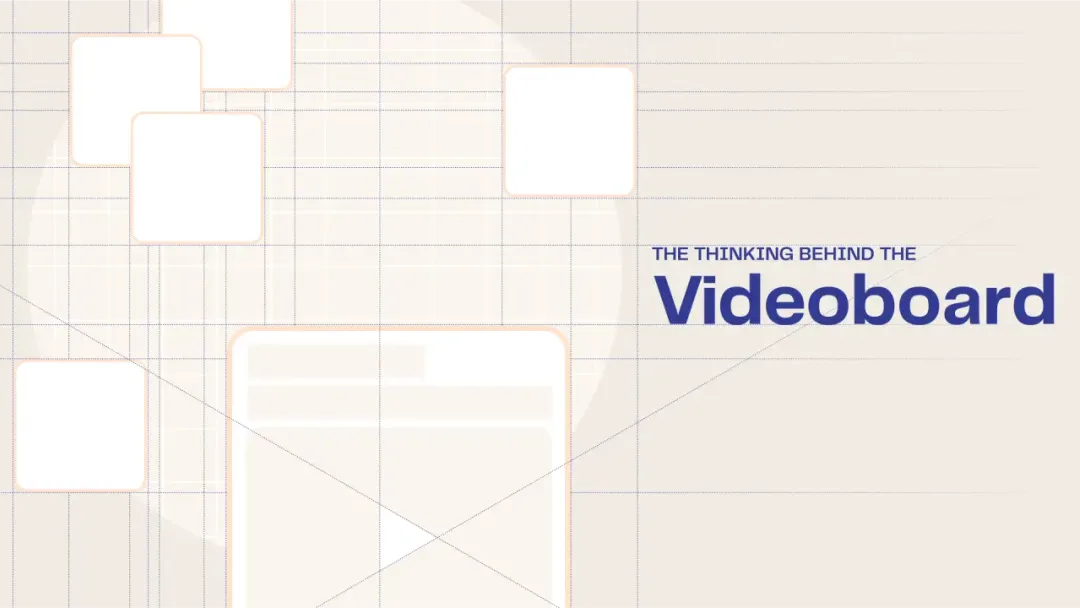4 Premiere Pro Alternatives (Desktop software + Browser based)
January 2023
·
5 min read
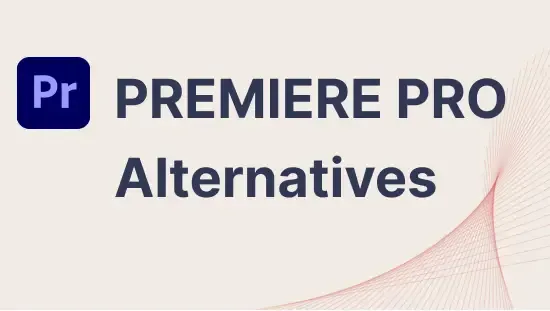
Since its launch in 2003 Premiere Pro has become the industry-standard professional video editing software. It’s favored by professional editors for its comprehensive features and precise control – making it ideal for assembling Hollywood movies, TV shows, and more. Although Premiere Pro is great, if you’re looking for an easier, less complex tool that doesn’t need a tutorial to understand, we’ve got your back.
In this article, we will take a look at some of the best alternatives to Premiere Pro, including Final Cut Pro, InVideo, Canva, and Reduct.
1. Final Cut Pro
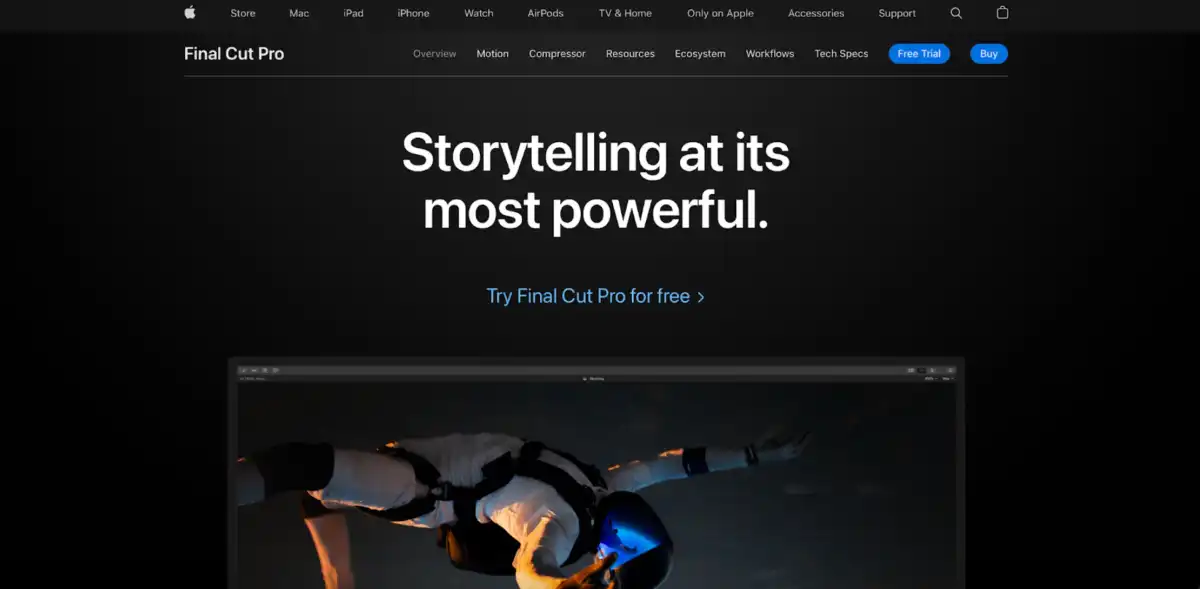
Final Cut Pro is a professional video editing software developed by Apple.
A mac user-centric application, Final Cut Pro is widely used by filmmakers, television editors, and other professionals in the video industry.
A key distinction between Adobe Premiere and Final Cut Pro is that the latter has a more advanced organizational structure, including separating edited material into "Projects" and source footage into "Events."
Premiere Pro has a traditional timeline editing interface, whereas Final Cut Pro employs a more contemporary Magnetic Timeline.
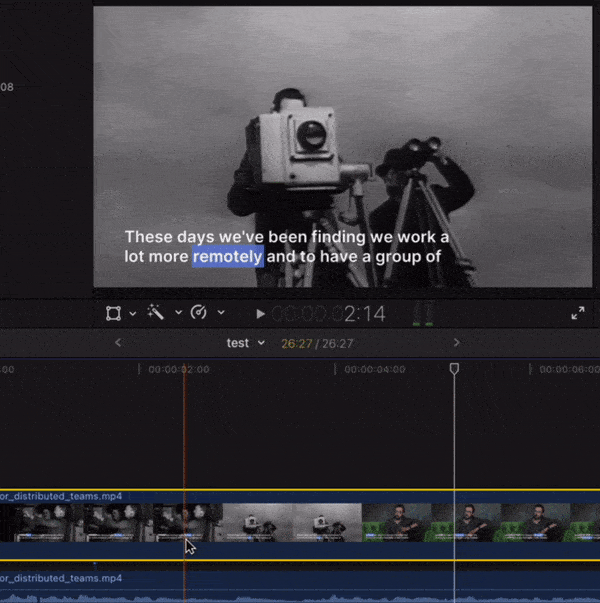
Final Cut Pro offers a better price than Premiere Pro and you can also get feature updates for the same price.
Features
- Color correction, audio control, and 360º VR editing
- Magnetic Timeline feature which allows the editor to move and trim clips without needing to pay attention to the timeline.
- Supports High Dynamic Range (HDR) video editing.
Pros:
- Apple Ecosystem: Integration with other Apple products, such as Logic Pro and Motion allows for a seamless workflow between different software applications.
- Available online resources: Final Cut Pro has a user-friendly interface and a wide range of tutorials and resources available online.
Cons:
- Only supported on Mac: Final Cut Pro is only available for Mac users, and it can be quite expensive.
- Complex features: It takes some time to master all of Final Cut Pro’s features and is not recommended for beginners.
2. InVideo
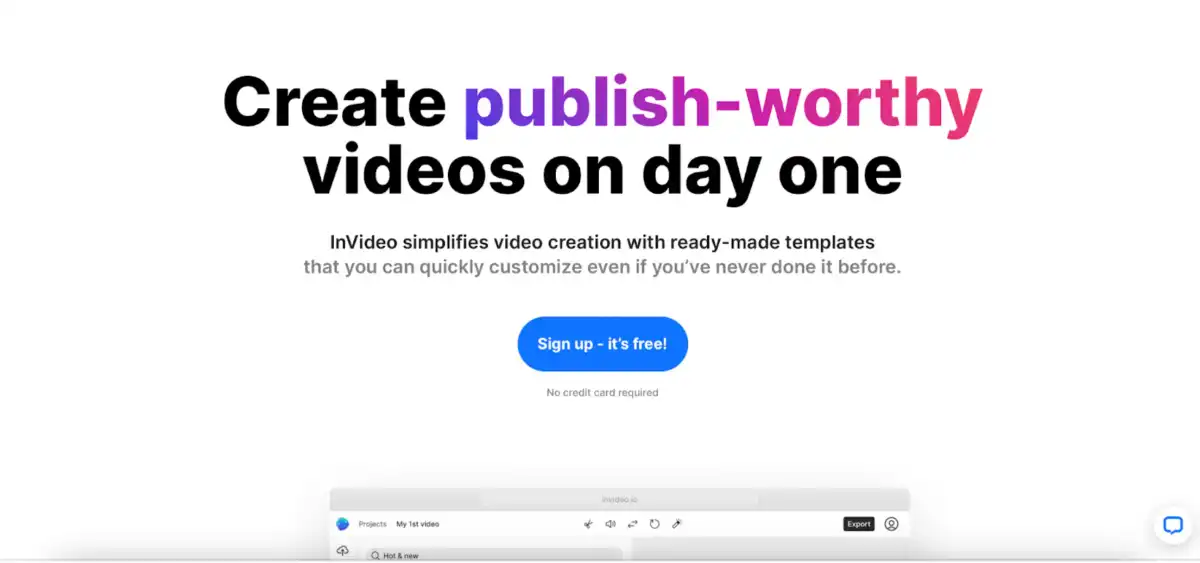
InVideo is a cloud-based video editing software designed for both professional and amateur video editors. It’s the most popular video editor in the market that runs completely on the browser.
InVideo offers a library of over 5000 pre-designed templates, making it easy to quickly create professional-looking videos for various types of users, including social media marketers, business owners, and YouTube creators.
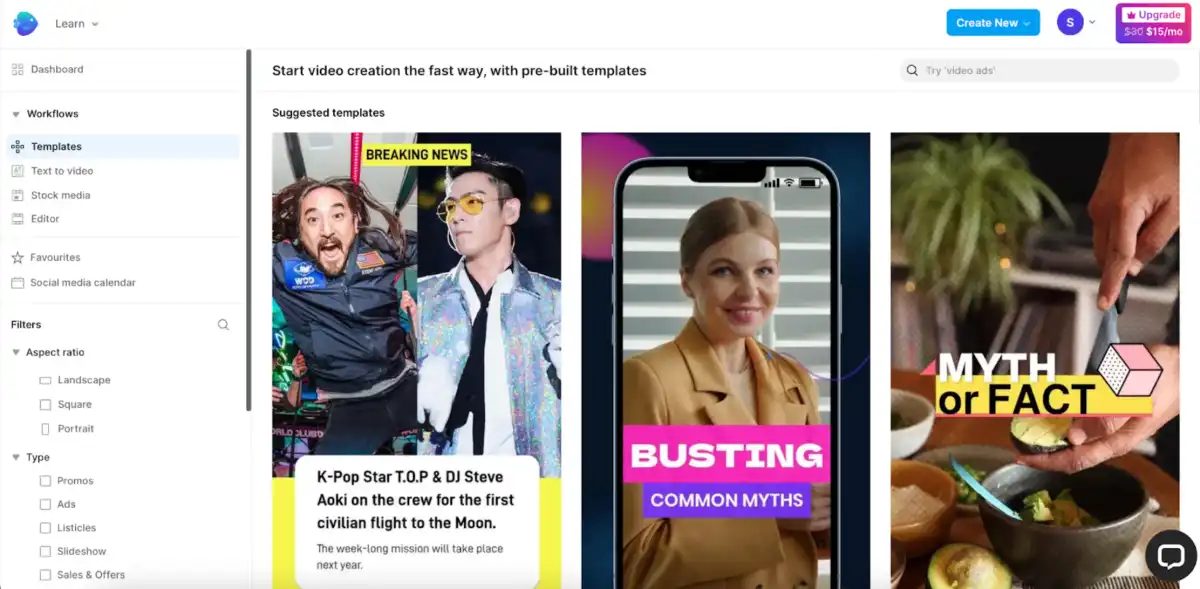
If you’re looking for integrations, InVideo is a good alternative to Premiere Pro. InVideo’s enterprise account offers integrations with online video platforms such as YouTube, JW Player, and Brightcove, as well as the content delivery network Akamai.
Additionally, custom integrations with data collection systems are available, allowing for the automatic embedding of data in videos.
InVideo supports 14 languages, closing the language barrier gap.
Features
- Video editing, motion graphics, and animation features.
- 8 million+ stock assets for a variety of use cases.
- Create a watermark with your own branding, including a custom font and color scheme,
- Unlimited users to edit and collaborate on videos.
Pros:
- User-friendly: The software is designed to be user-friendly and intuitive, making it a great option for beginners.
- Cloud-based: A cloud-based software, InVideo can be accessed from anywhere with an internet connection.
Cons:
- Limited upload size: The maximum video upload InVideo allows is 200MB for free version and 800MB for paid.
- No free export: InVideo does not provide a free export option. You have to pay to export edited videos.
3. Canva
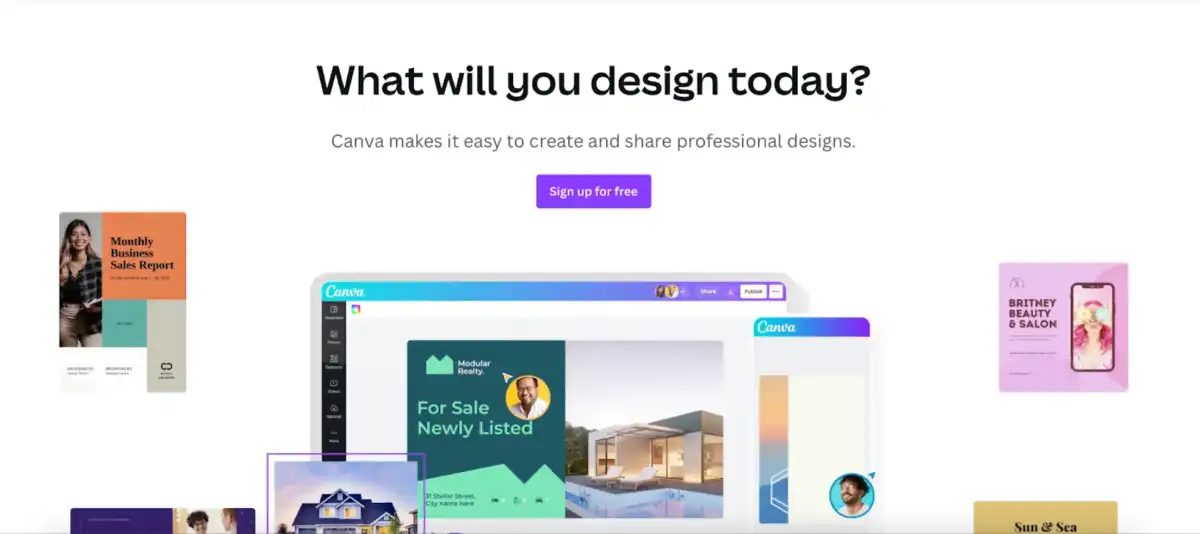
Canva is a graphic design software that's widely used for creating graphics, logos, and other visual content. It offers various customizable templates, such as certificate templates, coupon templates, and many more. Canva also features a video editing tool that allows you to create videos with professional-looking animations, music, and text effect.
If you are looking for a tool that allows for quick and easy design without spending a lot of time on the technical details, Canva may be a good choice for you.
With easy-to-assemble templates, Canva helps create size-specific content, upload, and media clips management easily. Add text, transitions, graphic elements, and more. Finish with music, audio tracks, sound effects, voiceovers, and narration.
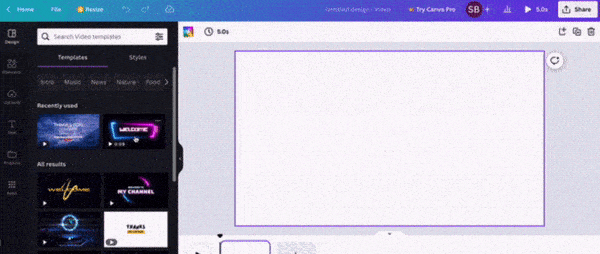
If you are a PRO video editor, you may find Canva's features limited for your needs, but if you have a deadline tomorrow and your video editor is on vacation, canva can be the lifesaver you need.
Features
- Enhance images, convert PDFs, and add text to video.
- Media library of templates
- Trim, split, splice, or cut your videos online with Canva’s video cutter and trimmer.
- Design texts with animation, photo grids, and icons
Pros:
- Beginner friendly: Canva’s user-friendly interface is easy to use for all levels.
- Feature options: The software provides hundreds of elements, icons, and graphics to choose from.
Cons:
- Base-level video editor: Canva's video editing features are not as advanced as some of the other alternatives on this list, and it's not suitable for professional video editing.
- Cannot download the raw file: If you download a file from Canva and no longer have access to the original on your computer. Keep in mind that Canva may delete the file from their system.
4. Reduct
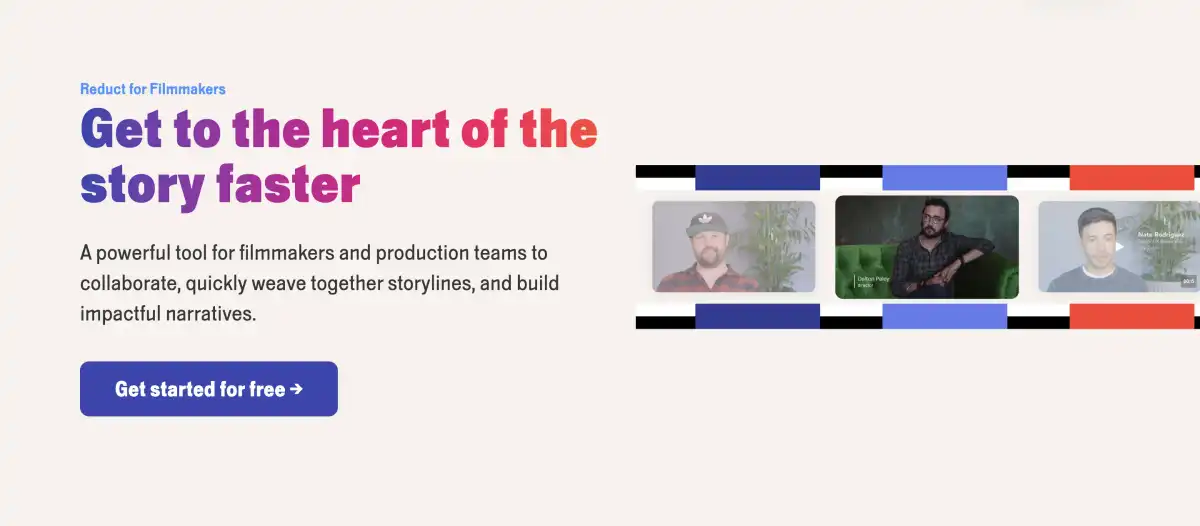
Reduct is a video editing tool for beginners with no prior video editing experience. Reduct is not timeline-based – you edit text to edit video.
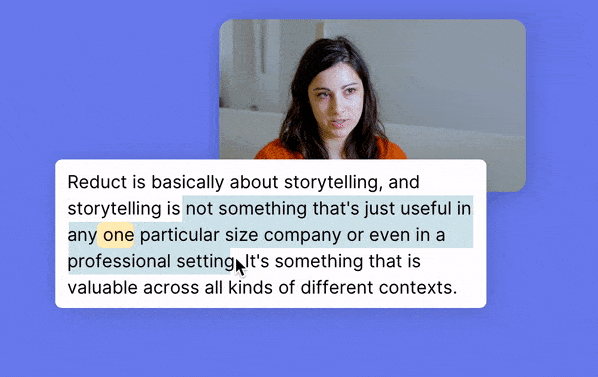
Reduct offers a fully online collaborative video editor, accurate transcription service, tools for synthesizing meaning, and a sharable, searchable video archive all in one.
Reduct's video analysis tools feature highlighting and tagging capabilities that enable you to easily identify and access significant quotes and moments from your videos, making it simple to repurpose your content.
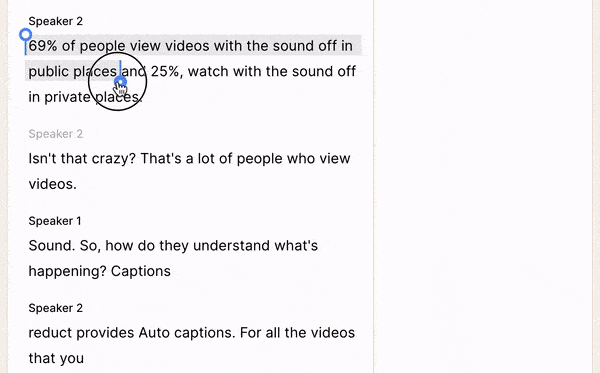
These features for adding rich metadata to a video repository are not available on Premiere Pro.
Features
- Highlighting words, phrases, and paragraphs in the transcript using Reduct's video analysis tools.
- Edit out unwanted sections of video or filler words like "um" by deleting text.
- Add text/image slides and automatic captions to your final video.
- With Reduct’s fuzzy search, always find the video clip you need, even if you can't remember the exact word.
- Collaborate on video projects by allowing other team members to make comments and edits using Reduct's online platform.
Pros:
- Easy to use: Reduct helps edit video by editing text, which is as easy as editing a Google Doc – making it a beginner friendly video editing tool.
- Web-based: Reduct’s browser-based application is available on all OS platforms.
Cons:
- Ideal for documentary-style videos: Since Reduct is a text-based editor, it cannot be used for videos without sound.
- Lacks complex video editing features: Compared to Premiere Pro and Final Cut, Reduct is not equipped for complex video editing.
Switch to a new way of editing video
Premiere Pro is a great video editing software, but it's not the only option available. By considering your specific needs and preferences, you can choose the best alternative for your projects.
Reduct is excellent if you want a baseline editor that you can use to perform tasks like clipping, merging, archiving, searching and adding subtitles.
Our support team is always available to help you with any specific questions or to give you a customized demo that shows the power of Reduct.