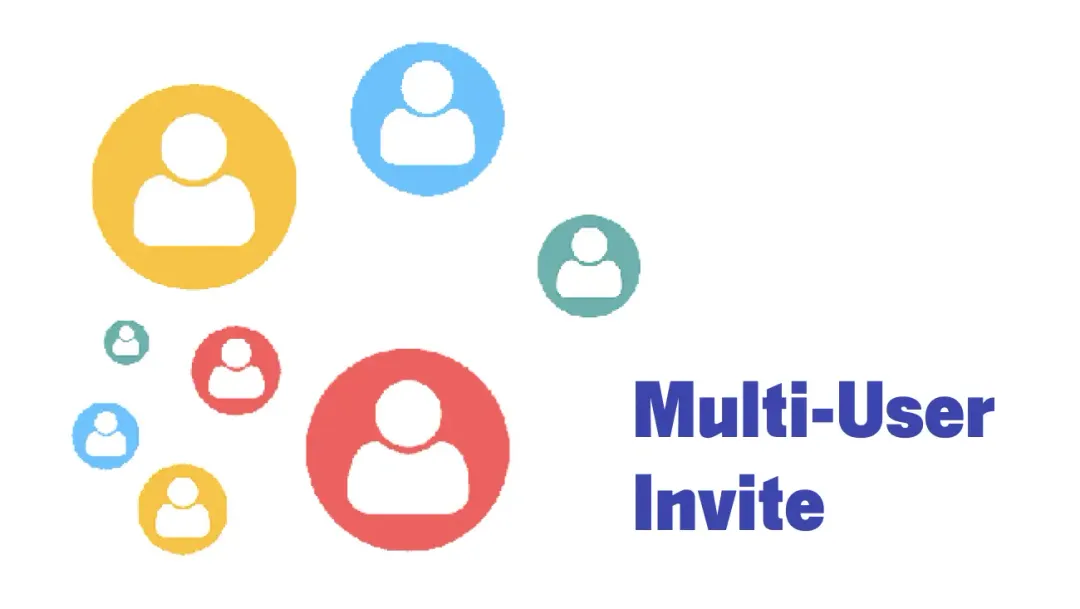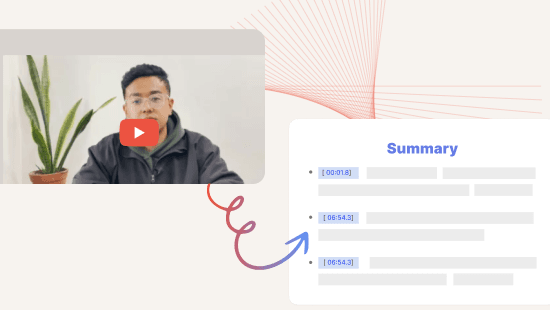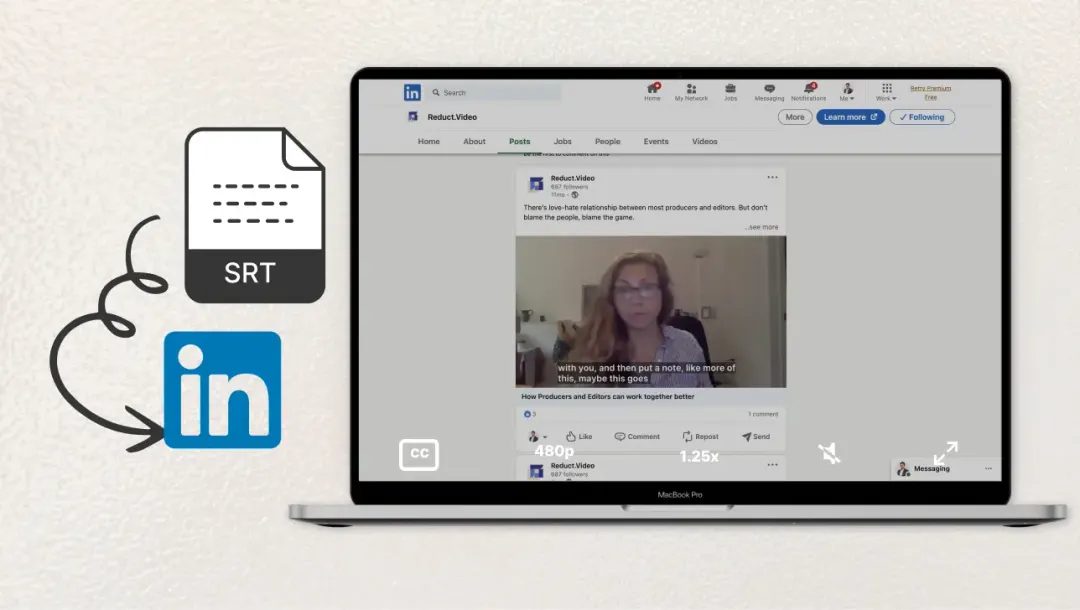Text-based Video Editing: How to Edit Videos by Editing Text
February 2024
·
3 min read
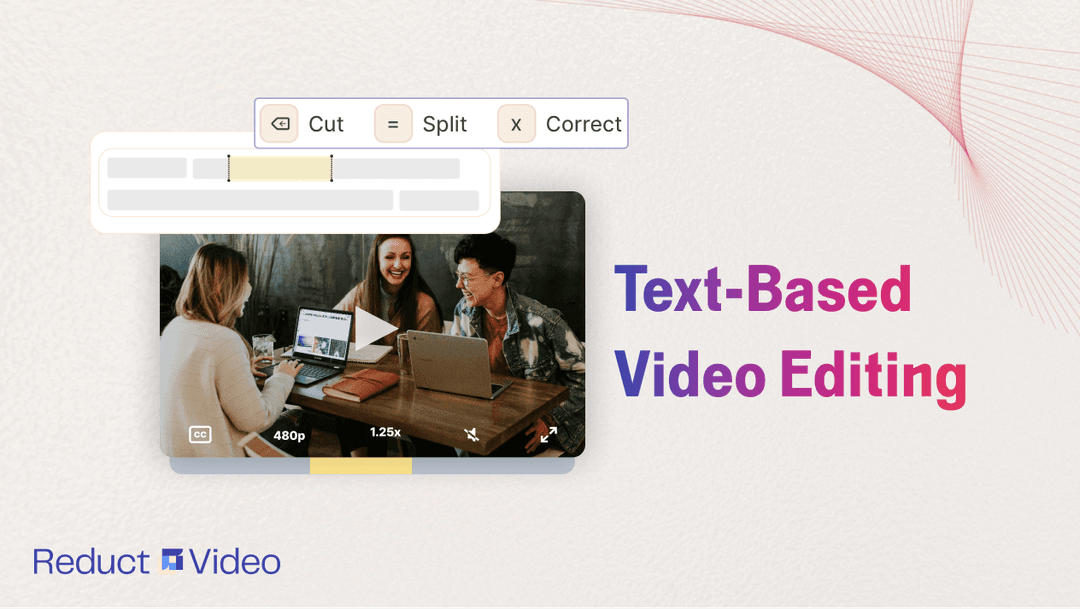
I strayed away from video editing for a long time. The learning curve of a professional video editor and the time it would take me to review my hours of interview recordings was so draining that I didn’t want to do it myself.
Until I found text-based video editing, I was amazed when I could edit videos just by editing the transcript. I could cut parts of the video by deleting text and finding exact moments in videos was as easy as Ctrl+F.
Text-based video editor works best for dialogue-heavy videos like interviews, podcasts, or virtual meetings. You can use it to make edits such as cut, merge and extract video clips.
In this article, I let you in on how I use Reduct to edit video by editing text in just 4 simple steps.
How you can easily edit video by editing text
STEP 1: Upload your video into Reduct
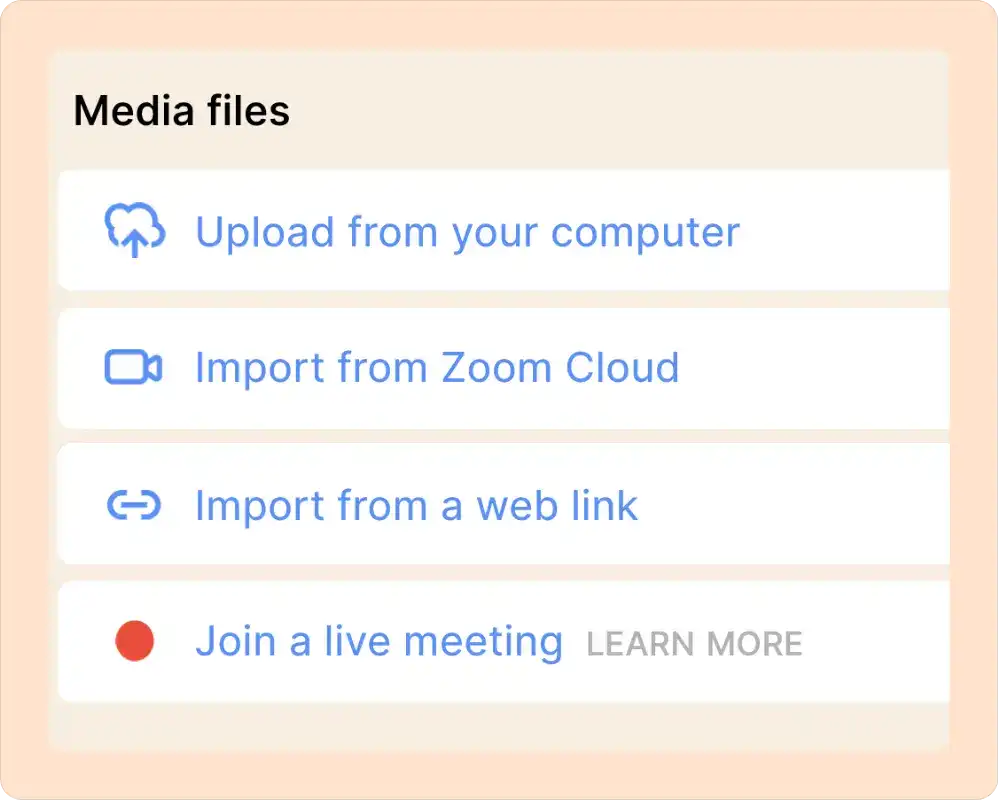
You can upload files directly from your computer or embed a link from the web. (Reduct accepts all file formats and codecs.) Once your new video is uploaded, you can choose between computer or human transcription to receive your transcript.
STEP 2: Select the most important parts of your transcript
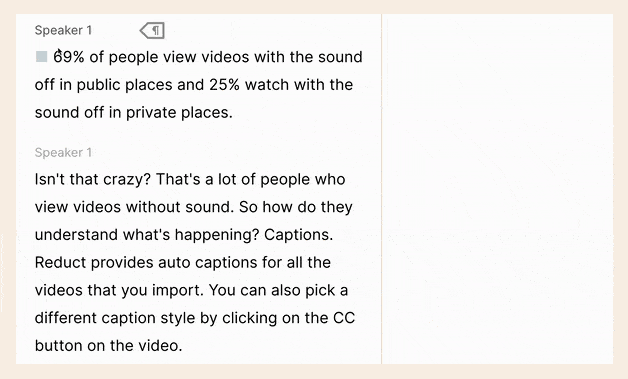
As you review your transcript, you can create a video clip just by highlighting the corresponding text within the transcript — no manual cutting or searching for time stamps!
The transcripts sync with the video and you can navigate to the exact moment in the video with the interactive transcript.
All of your video clips are stored in Reduct as Highlights; you can export and share Highlights as-is or use them to build a more complex video narrative. You can also add tags to your Highlights to group similar video clips together and improve their searchability.
STEP 3: Create Video Clips and Build Video Stories
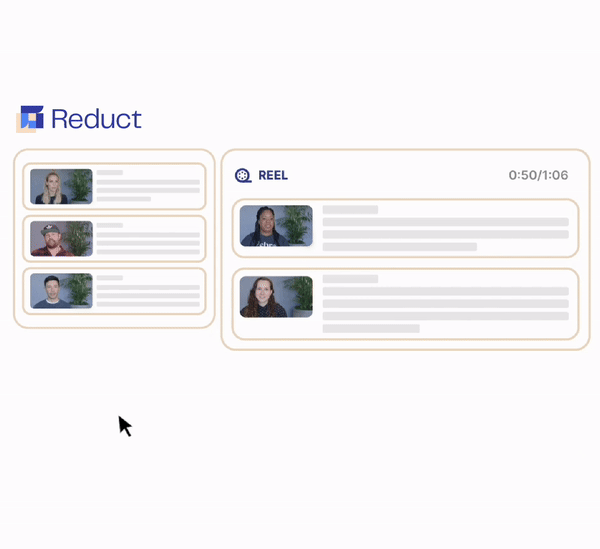
You can also create more sophisticated video narratives by combining multiple video clips into a single video.
Drag and drop your video clips into whatever order you want. You can pull video clips from one source, or multiple video files. Reduct creates seamless transitions between clips so you don’t have to worry about your video sounding/looking choppy.
STEP 4: Edit Out Extra Footage and Filler Words
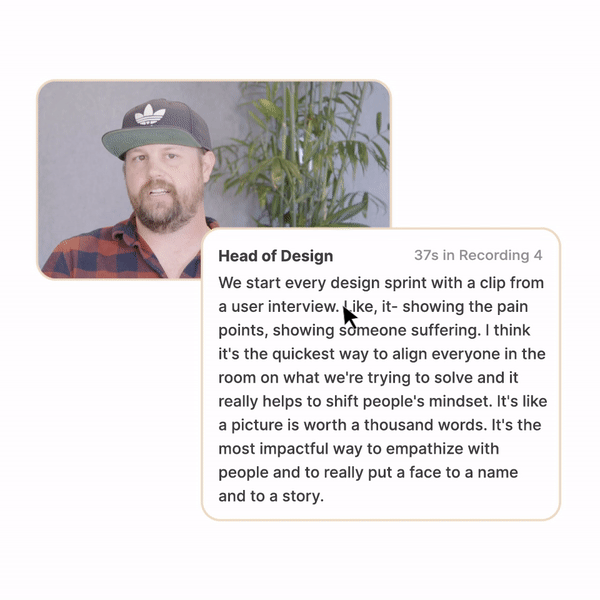
Simply strikethrough words, phrases, or entire sections in your transcript and Reduct automatically edits those sections out of your video.
This is super useful if you want to edit out whole sections of your transcript, if one of your speakers goes off on a tangent, or if you need to remove filler words such as "um," or “ah.”
Accidentally cut something? Don’t fret - select the struck-through text and click Restore, then your video is back!
Once you have your edited video, you can also try:
1. Add Text Slides & Captions to Your Video Narratives
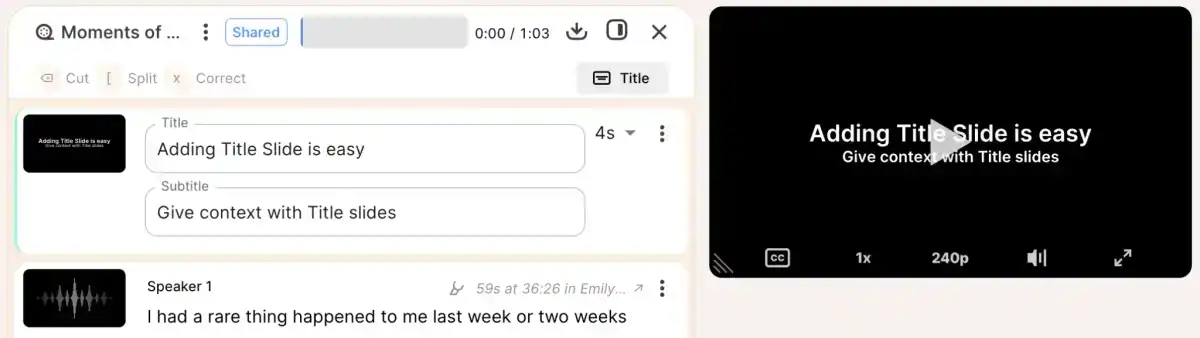
After you’ve arranged your clips in the desired order, you can insert text slides between clips to provide viewers with additional information and build context or add intros/outros to your videos. You can customize these text slides however you like; add images or background colors to break up video clips or complement your custom text.
2. Polish your video clips
If you’re looking to create more cinematic edits, you can use Reduct to accomplish the bulk of your video text editing and then push your rough cut to professional video editing tools to do a final polish.
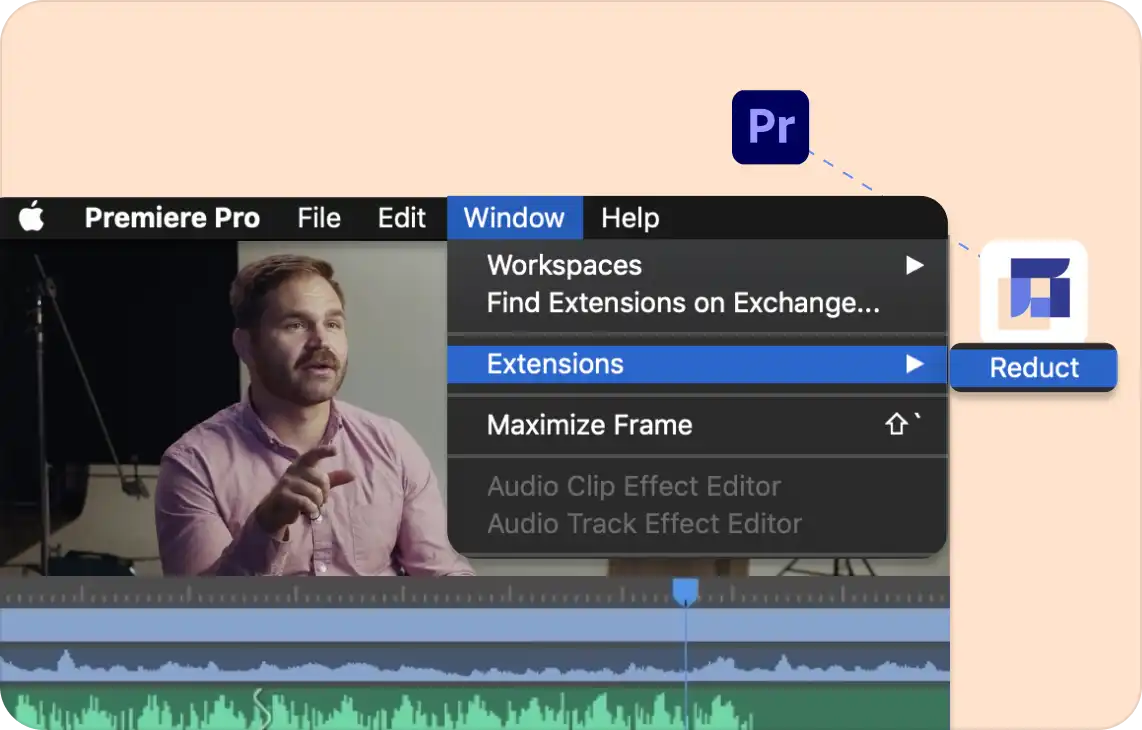
Reduct also offers seamless integrations with Premiere PRO, so you can work with multiple angles.
3. Share Your Edited Video Projects with Team Members and Stakeholders
Instead of requiring you to download your Highlight Reels and share them, Reduct provides simple sharing options.
To share your videos with others, simply copy and paste your video’s share link.
Reduct’s share links work on email platforms, messengers, and workspace collaboration tools. When you share your video, your viewers can also read along with an interactive transcript — click on a word to skip ahead, play your video back at faster speeds, or mix and match reading with viewing.
You can also paste the share link on social media; and even use their wordpress plugin to embed reel onto your WordPress blog websites and it will appear like this:
Direct your own stories
Reduct is a text-based video editing tool that is beginner-friendly, intuitive, and efficient. I prefer it over a timeline-based video editing when it comes to editing lengthy videos. It’s as easy as editing text and you don’t need any prior video editing skill.
Reduct is a good option for people working with hours of footage or many different video files (e.g., documentary filmmakers, qualitative researchers, public defenders and attorneys working on a case, etc.).
Want to see Reduct in action? Get in touch with the team to start free trial of Reduct!