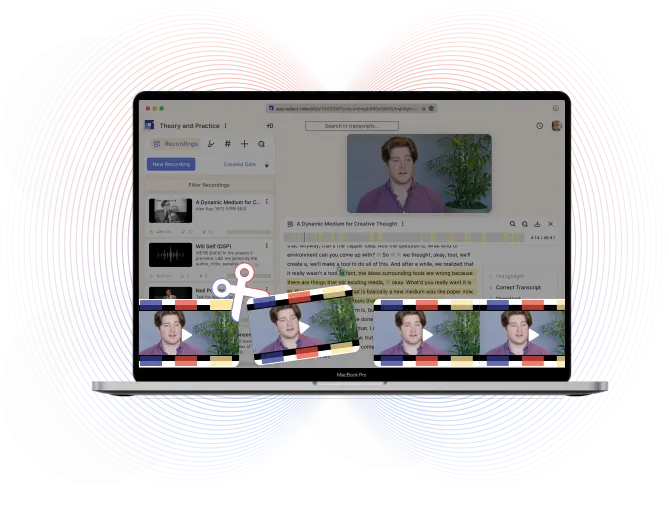Easiest way to trim a video
Cut down lengthy videos or clip out moments in the middle by simply selecting text— without compromising the quality of your video.
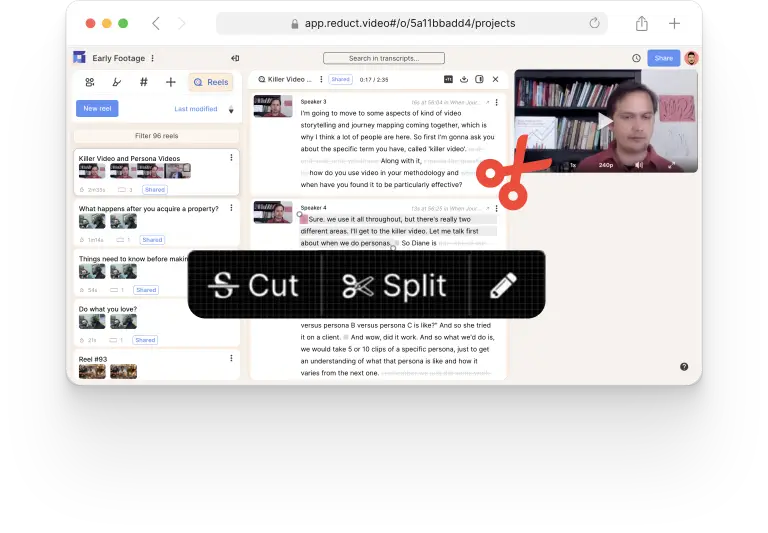
Cut your video trimming time in half
Trim your videos quickly with Reduct. Regardless of your video editing experience, you will find Reduct fast and easy to use.
Cut your video trimming time in half
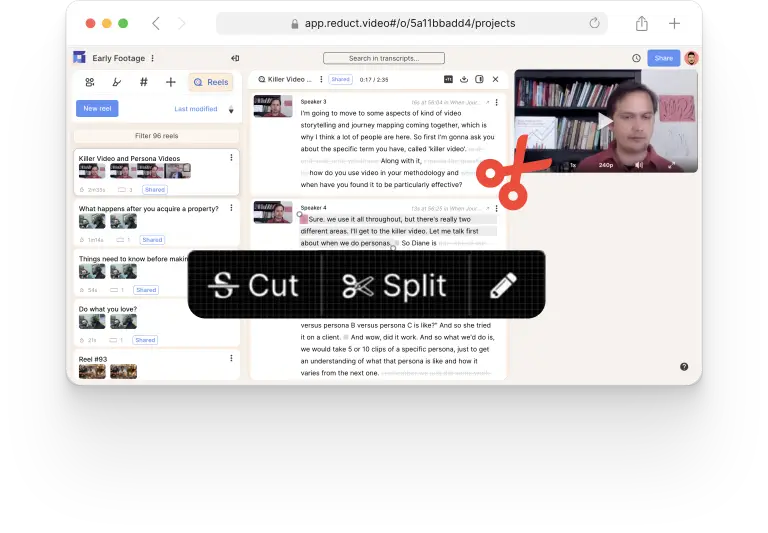
Trim your videos quickly with Reduct. Regardless of your video editing experience, you will find Reduct fast and easy to use.
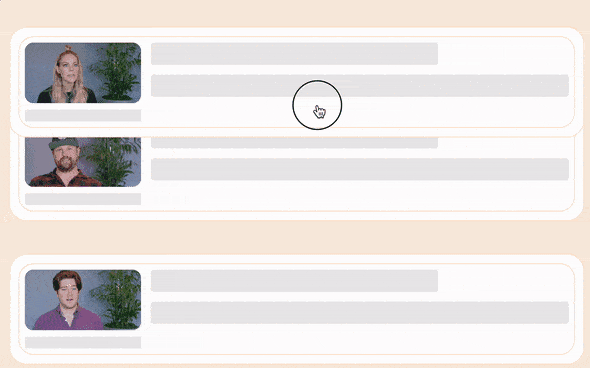
Drag and drop to weave stories
Organize your media projects by simply dragging and rearranging them. You can also merge videos together with Reduct.
Drag and drop to weave stories
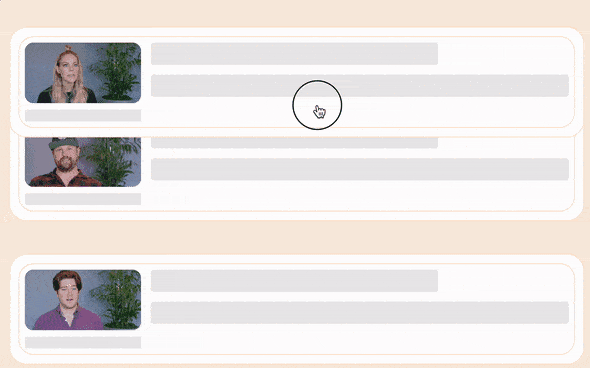
Organize your media projects by simply dragging and rearranging them. You can also merge videos together with Reduct.
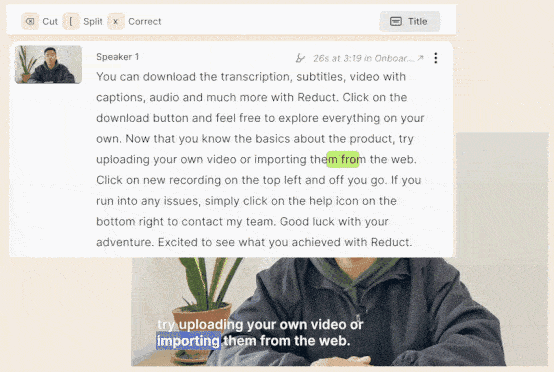
Effortlessly cut videos with text
Use strikethrough to cut disfluencies, filler words, and irrelevant tangents from your video.
Effortlessly cut videos with text
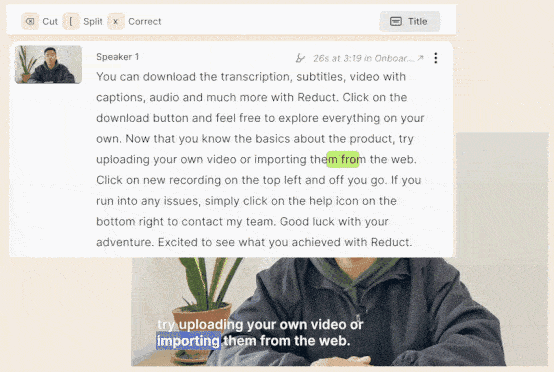
Use strikethrough to cut disfluencies, filler words, and irrelevant tangents from your video.
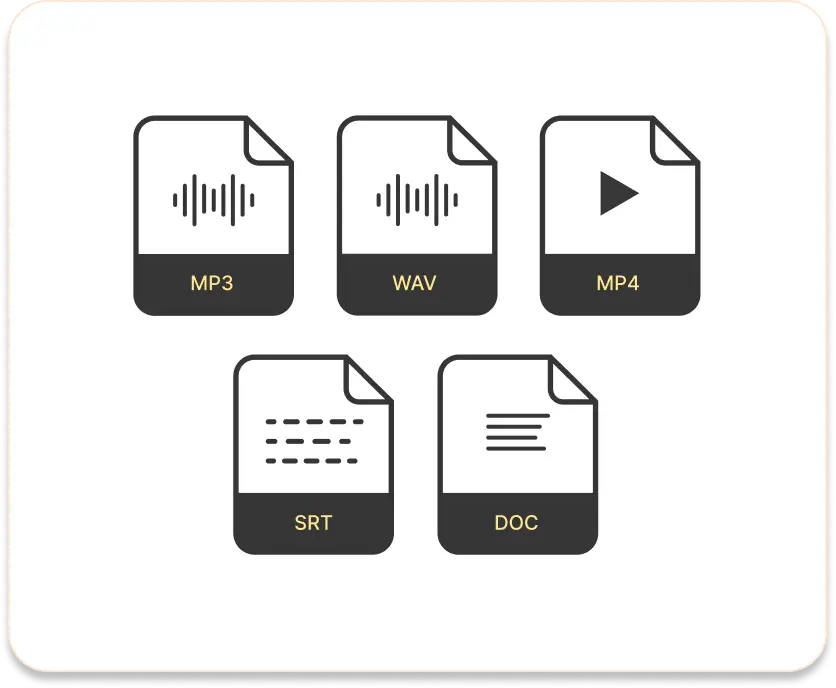
Supports multiple video formats
You can work with any format of audio & video files with Reduct. From WAV, ACC, MP3, MP4, MOV, AVI, VOB to MPG. We support just about any media formart you work with.
Supports multiple video formats
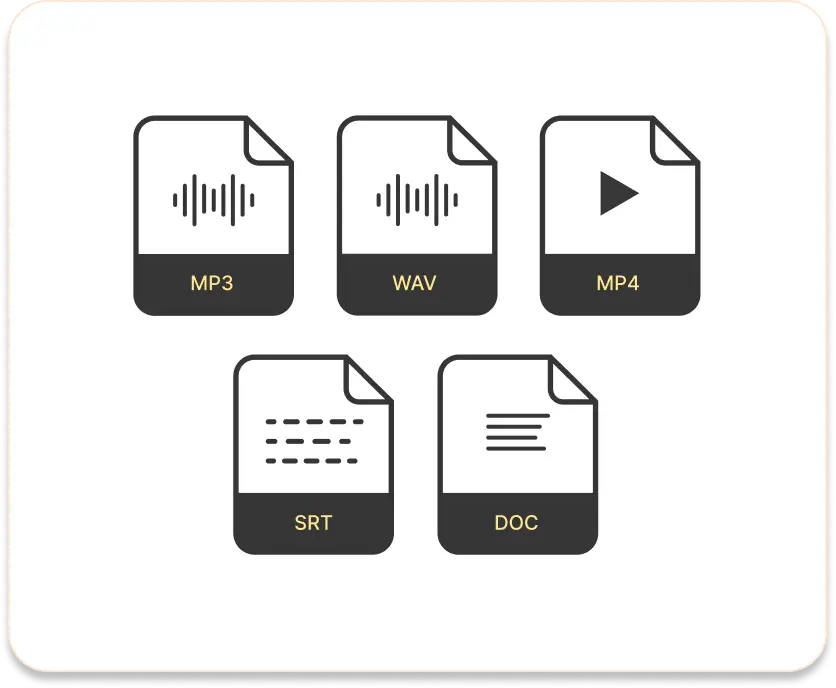
You can work with any format of audio & video files with Reduct. From WAV, ACC, MP3, MP4, MOV, AVI, VOB to MPG. We support just about any media formart you work with.
How to trim videos online?
1. Upload video
To trim, simply upload the video from your computer. You can also import from web (Zoom, YouTube, Dropbox, Google Drive..). You will receive AI transcription within minutes.
2. Highlight the text and click "Download"
Select a portion of the transcript that you want to cut and click on "Download." Additionally, you can also cut out parts by simply deleting text.
3. Download clip with your custom style
Select the video quality and subtitle styling of your choice and download the trimmed video to your local computer.
Discover more
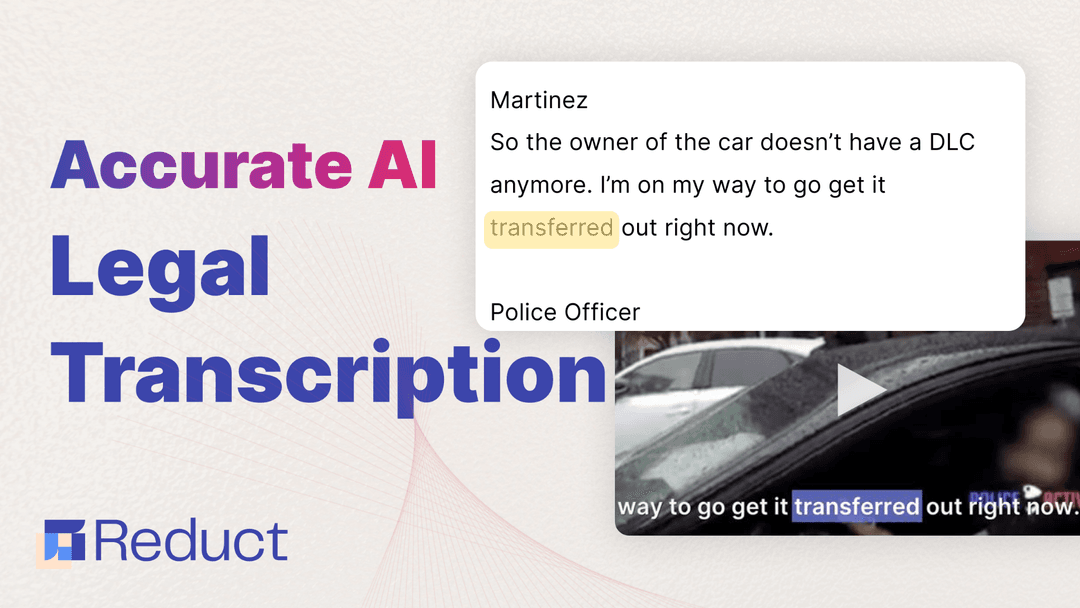

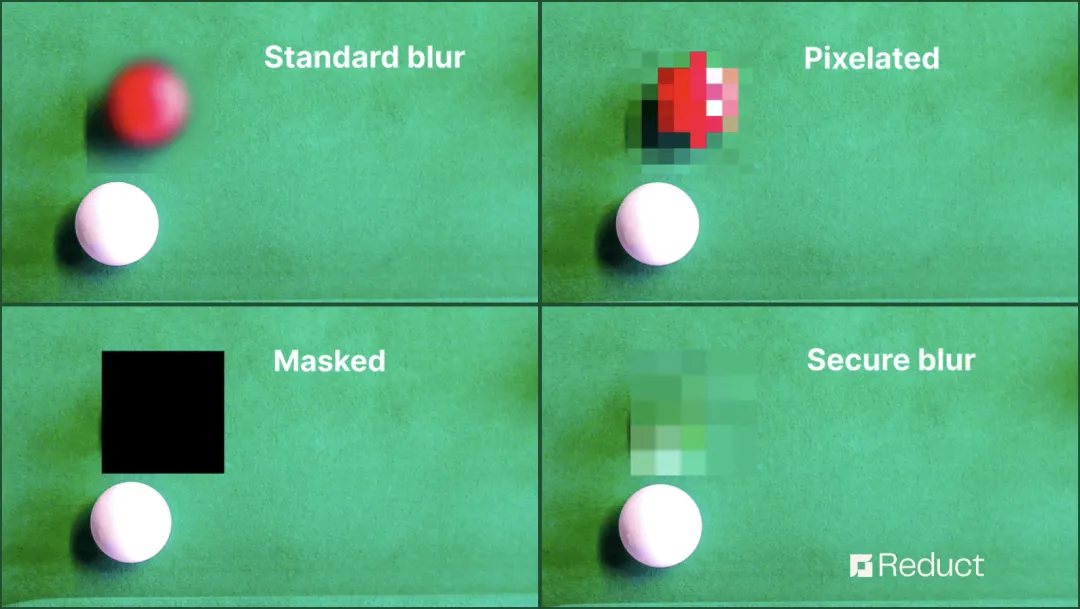
Can't find your answer? Please email support@reduct.video.
With Reduct, you can simply select the part of the transcript that you'd like to keep and hit ‘Download’ when the menu pops up. Reduct syncs the transcript with video and will download the part of the video automatically.
Yes, you can trim out or remove the middle part of the video. Simply select the part of the transcript that you'd like to cut out and click on the ‘CUT’ button that appears. Reduct with automatically remove the deleted section from the video.
There’s a lot of tools that allow you to trim videos online. Look for a tool that is easy to learn & intuitive to use. Reduct provides a text-based editing interface to edit videos online. It is as easy as working with a Google Doc. To trim videos, you can simply highlight the transcript and hit ‘Cut’ to remove the unnecessary part of the video.
You can upload videos of any length in Reduct. In order to trim long videos, start by finding the part that needs to be cut down. You can make use of the search feature to quickly navigate to a specific part in the video. Once you know what to cut out, simple drag and highlight the text and hit ‘Cut.’
Yes, Reduct works with a lot of video & audio formats including Mp3 files. If you come across a file format that is not compatible with Reduct, please write us an email at support@reduct.video.
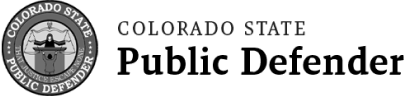

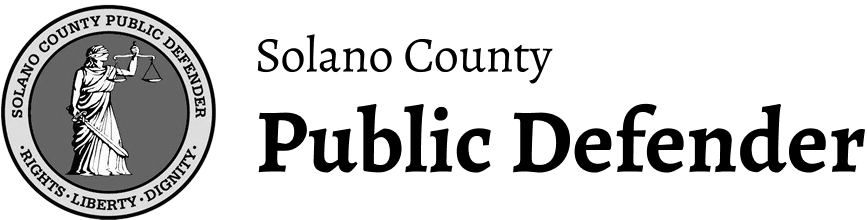

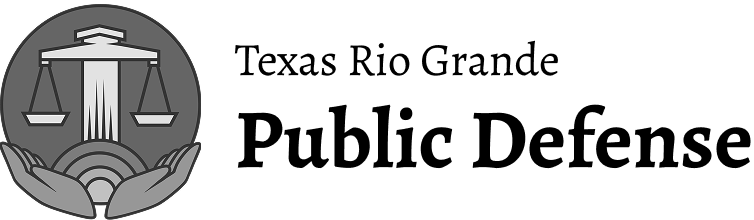

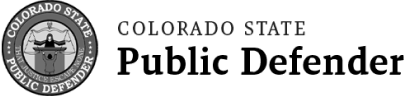

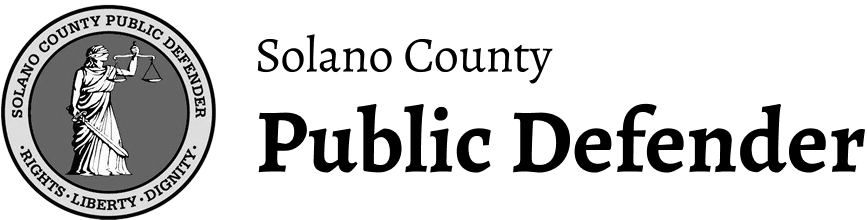

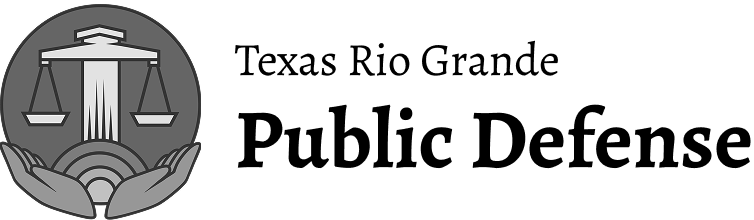

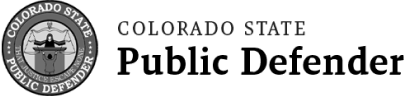

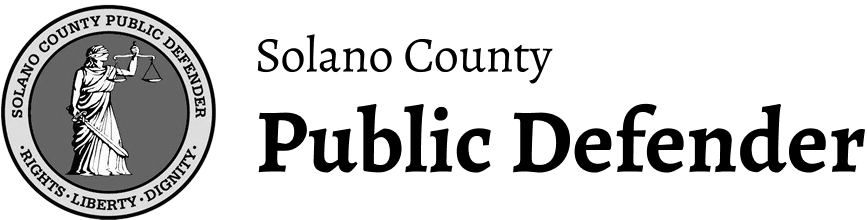

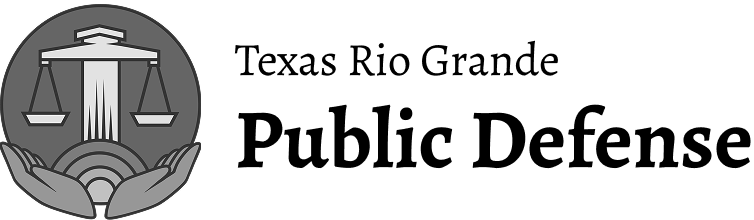

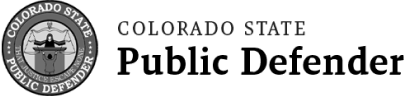

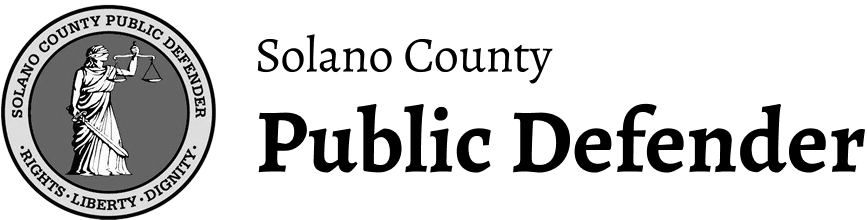

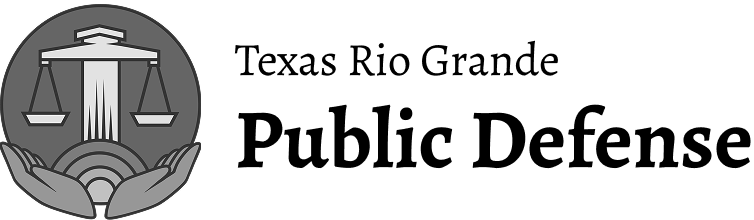

More than a video trimmer
Unlock the full power of your videos with Reduct. Delve deep, discover insights and edit videos as easy as editing text.